Cancelling Family Premium subscription
If your child finishes school or you no longer wish to use the Family Package, you can cancel your subscription via the eKool web platform or mobile app.
Cancelling your subscription means that no further automatic payments will be made. You can continue using the service until the subscription end date.
Good to know!
Ending the trial period is done in the same way as cancelling a Family Premium subscription.
Web
- Open the Family Premium page in eKool
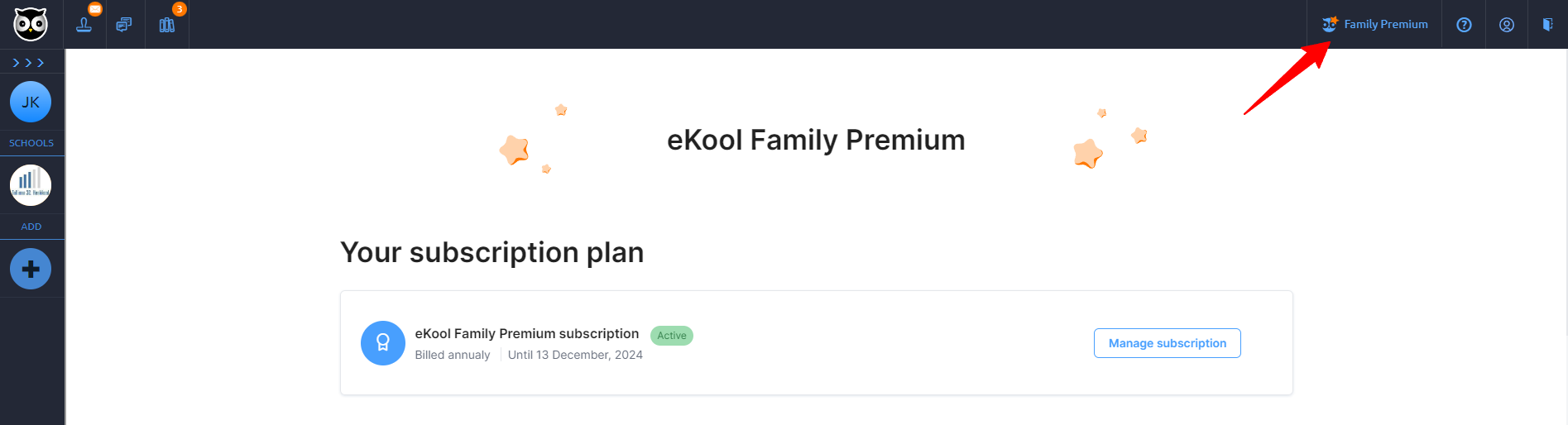
- Click Manage subscription.
- A new window will open with your subscription details.
- To cancel, click Cancel plan.
- Confirm your choice by clicking Cancel plan again. If needed, you can cancel the process at this point.
- Once confirmed, the subscription will display the status Cancelled.
- If the subscription is only paused, the status Paused will be shown.
Good to know!
This action stops the automatic payments that would otherwise take place after the expiry of the Family Premium period. This package is valid until the end of the period.
For refunds, contact the eKool team at contact.ekool.eu
Android
If you purchased the Family Premium on an Android device, you can cancel it via Google Play.
- Open the Google Play Store on your device.
- Tap your profile picture and select Payments & subscriptions → Subscriptions.
- Find the eKool subscription in the list and tap Cancel subscription.
- Follow the on-screen instructions to confirm.
Requesting a refund via Google Play
- Go to the Google Play refund request page.
- Follow the on-screen instructions.
For other questions, contact the eKool team at contact.ekool.eu.
iOS
If you purchased the Family Package on an iOS device, you can cancel it via the App Store.
- Open your iOS settings.
- Tap your name and select Subscriptions.
- Find the eKool subscription in the list.
- Tap Cancel Subscription.
- If the button is greyed out or missing, the subscription has already been cancelled.
Requesting a refund via the App Store
- Go to the Apple refund request page.
- Sign in with your Apple ID.
- Find the eKool subscription in the list and click Request a refund.
- Select the reason for your request and click Next → Submit.
- Once submitted, you will receive a confirmation email.
For other questions, contact the eKool team at contact.ekool.eu.