Adding a new user to eKool (student, parent)
You must have a personal email address to create an account, as this is your eKool username. If the child needs a separate account, the parent must create one or help the child to do so.
Admission to first grades in Tallinn!
If you want to submit a request for your child, the request is made from the parent's account.
When creating an account, the parent will add their OWN details, not the child's.
Creating a new user account
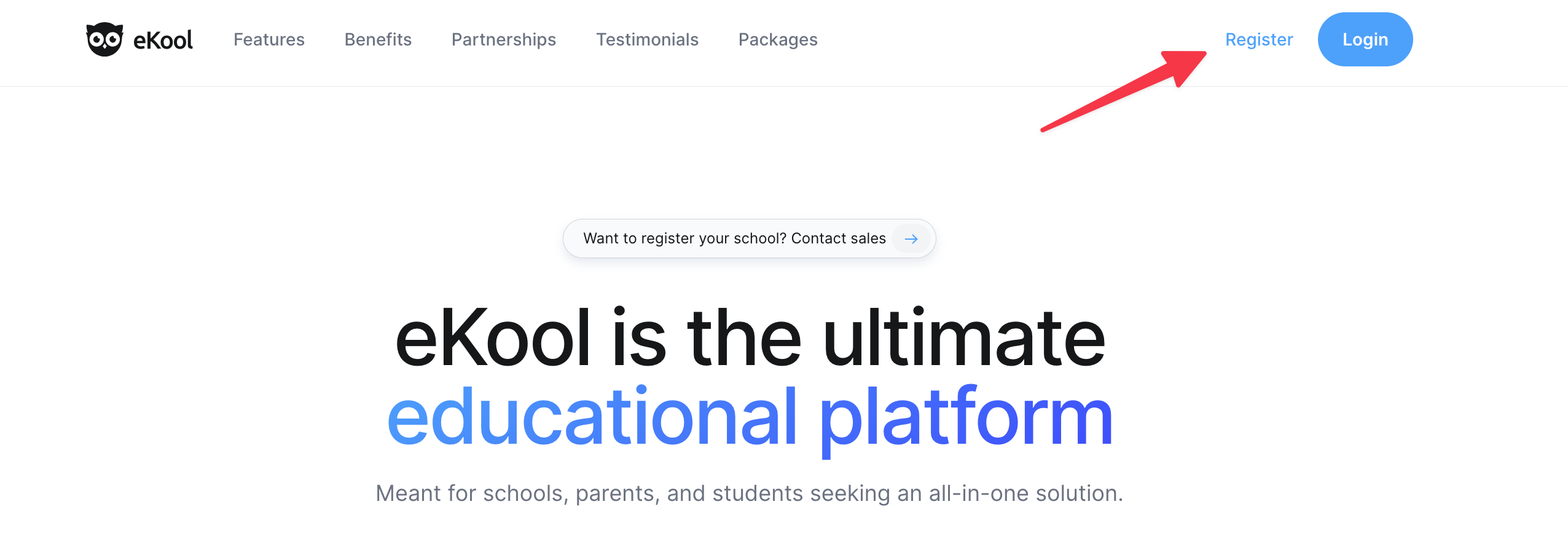
- Go to ekool.eu and choose Register or go directly to: login.ekool.eu/#/et/register
- Choose authentication method:
- Create an account with your username (email address) and password.
- Mobile ID, ID card, Smart ID or HarID.
- or create an account with an existing Google, Microsoft or Eliis account.

- Enter your account details:
- Email address (username)
- Phone number
- Password
Attention!
The password must have at least 9 characters and meet 3 of the following requirements: contain a lowercase letter, an uppercase letter, a number or a special character.
If the email address you entered is already in use, you must follow the instructions in the "Recovering eKool's account password" section to recover your password.
- Enter your personal data:
- First name
- Last name
- ID code
- ID code issuer (with Estonian ID will be added automatically)
- Date of birth (with Estonian ID will be added automatically)
- Gender (with Estonian ID will be added automatically)

- Add address:
- Country (with Estonian ID will be added automatically)
- County
- Street
- City
- Postcode
- Create an account
If the ID or email address is already registered in the eKool, you will see a message saying: User already exists! If you still want a new account, click Create new account using the same ID code. If you want to create a new account, we recommend that you do not create a new account, but remember your existing eKool username and password and Log in with your existing user.
You can read more about password reset here - “Recovering eKool's account password”.

- Confirm your account:
- After the account is created, you will receive an email with an activation link.
- Open the email and click "Confirm email address".
- The activation link will be valid for 24 hours.

If you don't receive an activation letter, check your spam box, verify that your email address is correct or start the registration process again.
- Finishing the account creation:
- After confirming the email, you will see the message "Welcome to eKool".
- After receiving the confirmation message, you will be prompted with a confirmation message. Click on Go to login page and log in.
- You will also receive a welcome email with instructions on how to start using eKool according to your role (student, parent or school staff).
Create an account with Google, Microsoft or Eliis.
eKool allows users to link their account to Google, Microsoft and Eliis, offering an alternative to password-based login. This provides faster and more secure access, reducing the need to remember passwords.
You can read more about it in the article - “Additional login methods”.