Changing username i.e. email - verifying email
There are a number of reasons to change your username and email address:
- Your username is a personal ID code (you became an eKool user before March 2008). This is the case for a large number of teachers, and it can also be a problem for parents whose children are starting school and who were eKool users as students.
Attention!
If your eKool username is a personal ID, we strongly recommend that you change it to a working email address. This change is necessary for the introduction of two-factor authentication, which will soon be mandatory when logging in from a new device or browser.
The possibility to log in with an ID card will remain.
If your username is an email address, you can subscribe to password reminders, receive email reminders and use other services.
- The email address to which your user is associated is no longer in use. For example, it is the address of an institution or company where you no longer work; you have forgotten the password to this mailbox (common for students); your mailbox has been closed due to inactivity or misuse.
Attention!
To change your username, you do not need access to the mailbox associated with your current username, only the mailbox associated with your new username.
Web
To change your eKool username, log in to eKool online (securely or with your current username) and select Profile -> Account & profile -> Contact details.
In the contact details you can add or edit your current email address. If the account has no contact details, eKool will show this. You can enter or confirm the details by clicking the +Add or ✓Confirm button right next to the contact details. To add a new email address, click the Edit button.
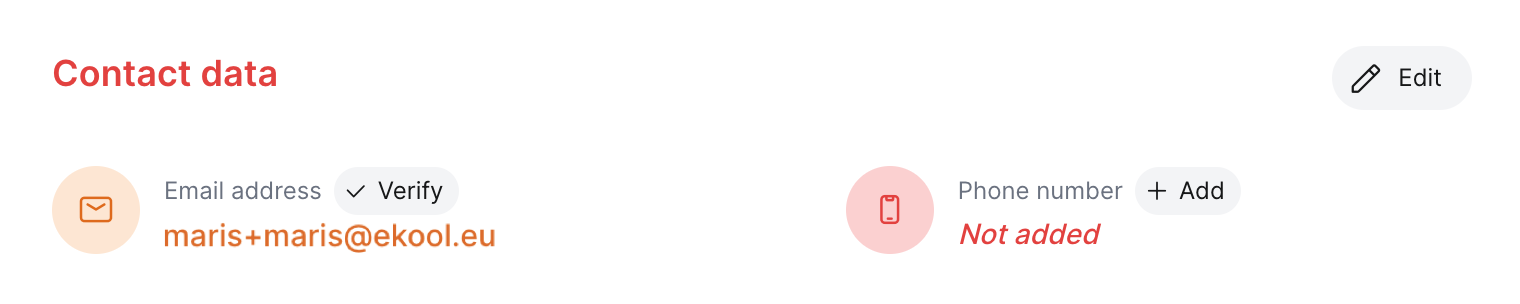

When you enter your new email address in the contact details, eKool will send an email to your inbox with the message “Verify your email" with a blue button Verify this email.

To confirm your e-mail address click the button.
Attention!
The link sent by the eKool system expires after 30 minutes. Be ready to act!
Successful validation will be notified to the eKool users by a separate notification: email validated.
At the same time, the eKool system sends a confirmation email from your (new) mailbox saying "Email adress updated on you eKool account".

The contact details will be appended to the validated e-mail address with the indication: Verified.
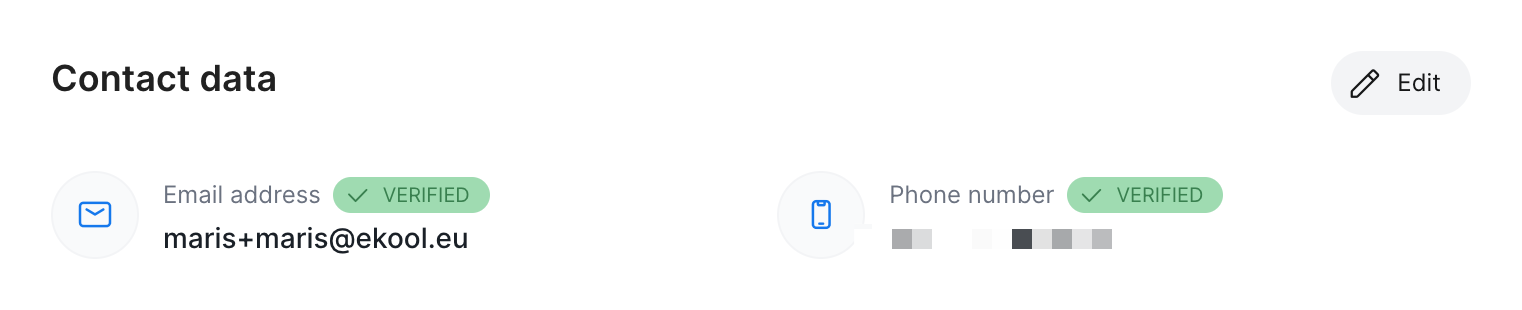
Mobile
To change your eKool username, go to the eKool app and open Account page -> Manage Profile -> Contact details.
In the contact details, edit or add your working email address. If the account should have no contact details, eKooli will show this. You can enter or confirm the details by clicking the +Add or ✓Confirm button next to the contact details. To add a new email address, click the Edit button.
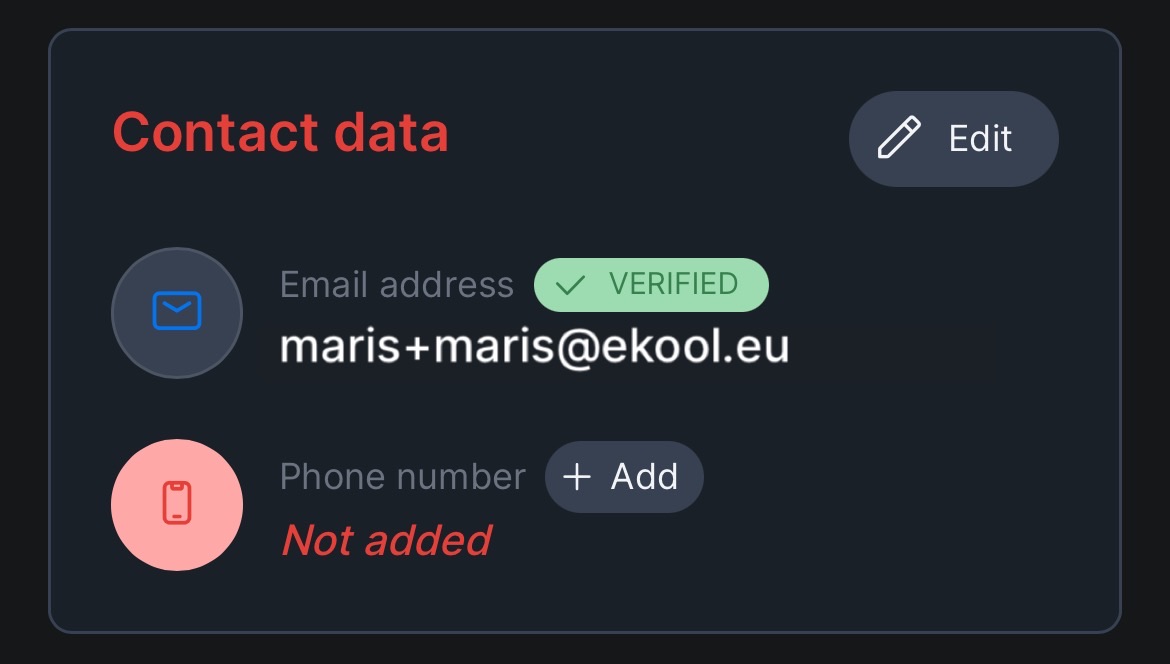
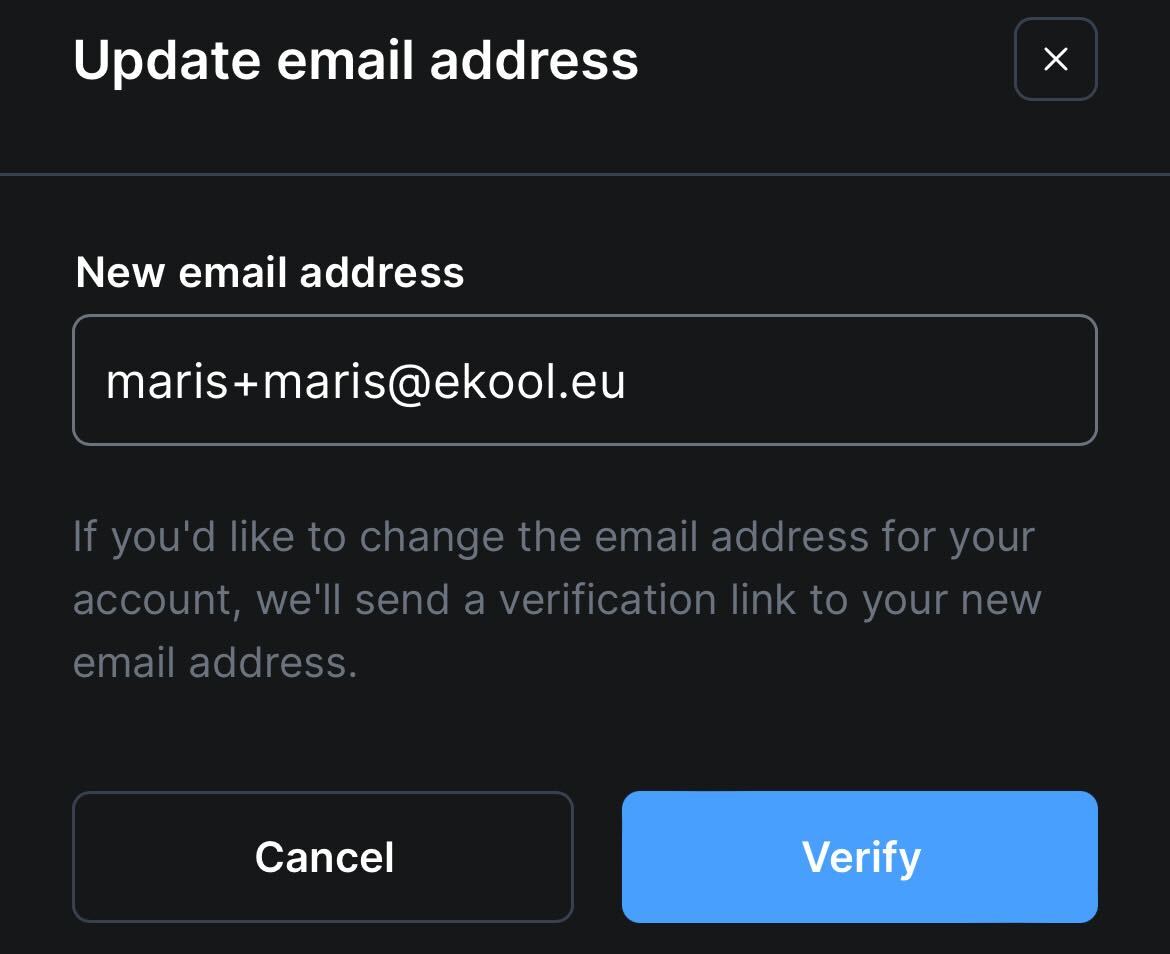
When you enter your new email address in the contact details, eKool will send an email to your inbox with the message “Verify your email" with a blue button Verify this email.

To confirm your e-mail address click the button.
Attention!
The link sent by the eKool system expires after 30 minutes. Be ready to act!
Successful validation will be notified to the eKool users by a separate notification: email verified.
At the same time, the eKool system sends a confirmation email from your (new) mailbox saying "Email adress updated on you eKool account".

The contact details will be appended to the validated e-mail address with the indication: Verified.
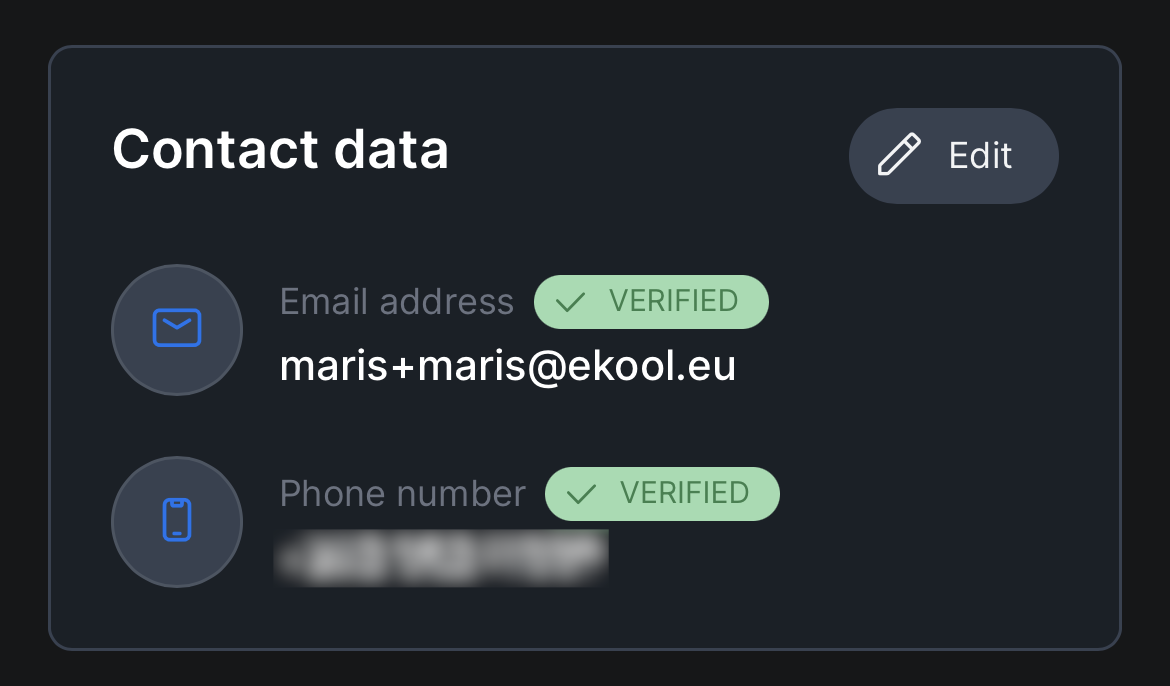
Attention!
Your current username will be valid until you press the confirmation button.
If you are unable to log in to eKool securely or with your current user.
Write to contact.ekool.eu with your concerns, including your personal details (an ID is always helpful). eKool's online support can help you.