(Student) Request access to study information
How to request a student role in eKool?
If you already have an eKool account, you can request the student role for your school as follows:
The student role can only be requested in the eKool web version (ekool.eu). It cannot be done in the mobile app.
- Log in to the eKool web version
- Go to ekool.eu and log in with your user account.
- Open the requests page
- Check that your home address is entered under your profile. Add or edit the address if necessary.
- Select the +icon from the left menu or Requests from the top menu bar.
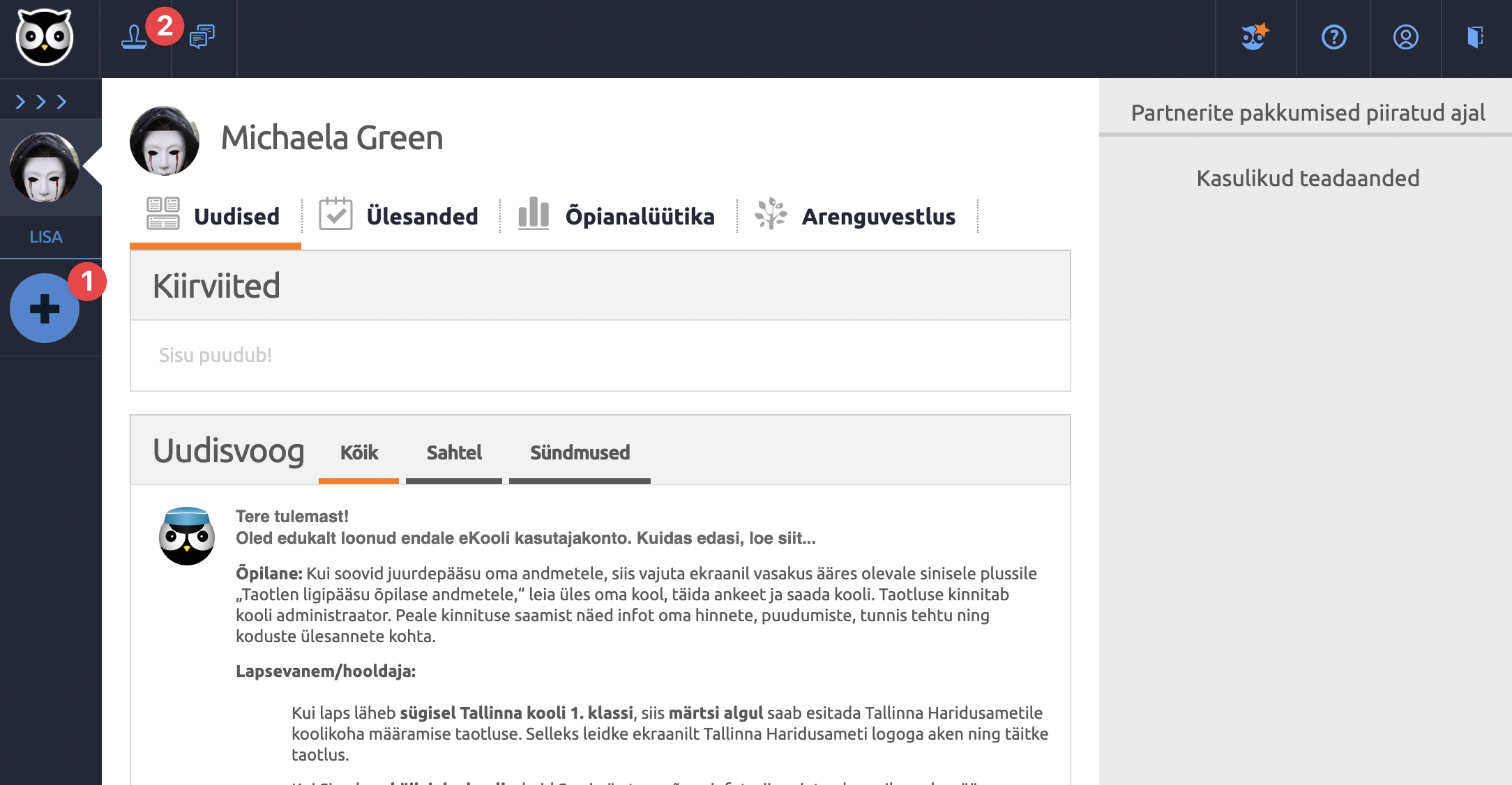
- Start a new request
- Select I am a student, please grant me access to the school.
- Search for your school by name and select it from the list.
- ill in and confirm the request
- Check that your details are correct.
- Tick the box I agree to share information with school staff.
- Click Send request.
- Wait for the school to approve your request
- The request will be added to your Requests page, where you can see its status.
- Once the school approves your role, the school name will appear under your profile and you will be able to view your school information.
If your request is rejected or your school’s name does not appear in the list, please contact the school directly. The school can confirm whether your data exists in the eKool system.
If you attend several schools, you must submit a separate request for each school.
Once your student role has been approved by the school, it will remain valid for the entire time you study at the school. You do not need to request the role again at the beginning of each academic year.