New school year: Journals
Creating school journals for the new school year is a large undertaking, a large school can have thousands of journals. To simplify this, eKool has added several options. Cloning journals has proven to be the most successful. When starting a new school, journals need to be defined one by one in the first year.
Usually, at the beginning of the new school year, the new years journals are added by the schools eKool administrator. He or she has different commands at his or her disposal that only take few clicks, then they just have to distribute the journals to the teachers. If school would like they can delegate adding journals to teachers.
Cloning journals for the new school year
Once a new school year is added, all locked journals can be cloned into the new year. Cloning is eKools name for the process, as a result of which the name of the Journal, the connection with the Subject course, the other definitions of the journal and the Tags defining the study group are copied to the new year and a new journal with the same definitions is created there. The teacher's connection to the journal is not transferred to the new school year.
- Select Journals on the Schoolyear page
- Check that all required journals are locked. If not, either lock all or select and lock them. You can read more in the article "Locking journals".
- From Journals page, select Menu and Clone locked journals to the new school year - the name of the next school year will be displayed.
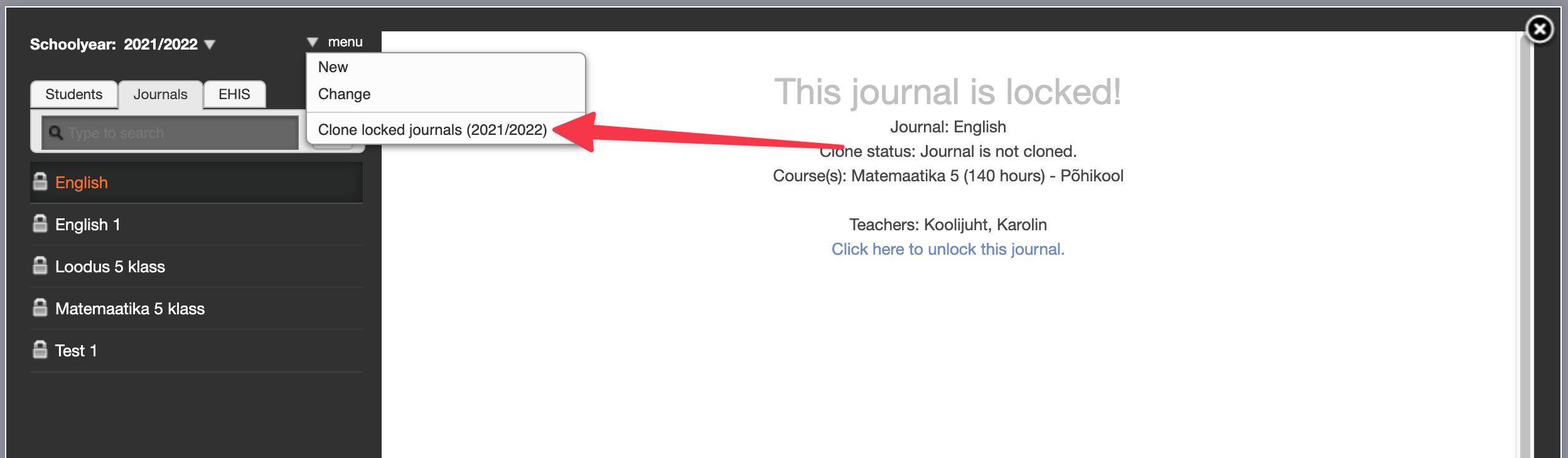
- You will be asked for confirmation before cloning the locked journals.
- If you agree, locked and not yet cloned journals will be cloned into the new school year.
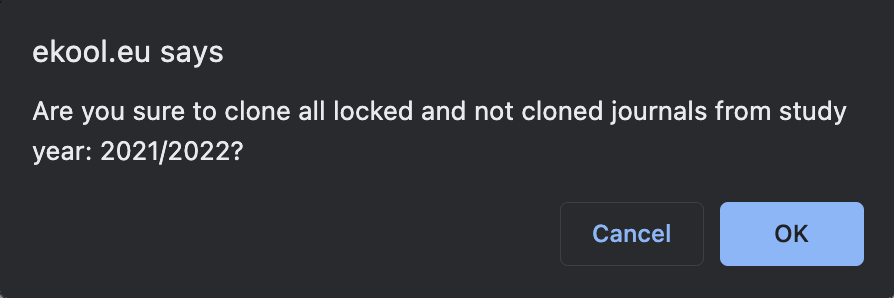
Good to know!
Each journal can be cloned (copied) once. Even if the journal is unlocked and re-locked in between, it will not be cloned again because the journal is marked as being cloned.
Cloning may take a few minutes
If you succeeded in making a copy of the journal definition for the next school year, the journal will get the status; Journal is cloned. 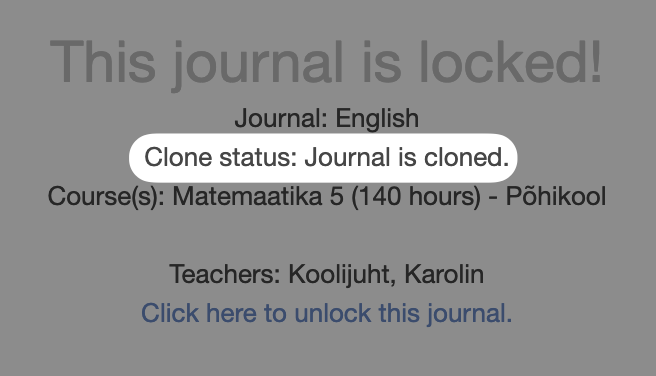 In the list of journals for the next school year, you will find a similar journal, related to the same curriculum and course, with the same tags - only the teacher is missing. The absence of a teacher is indicated with a yellow warning icon.
In the list of journals for the next school year, you will find a similar journal, related to the same curriculum and course, with the same tags - only the teacher is missing. The absence of a teacher is indicated with a yellow warning icon. 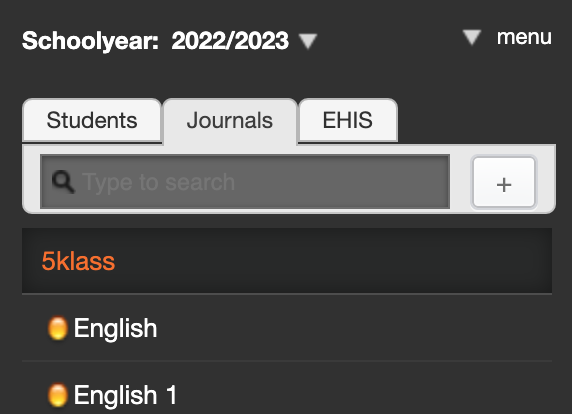
If the diary cloning failed, the status Journal cloning is in progress remains visible, which means cloning failed. If a copy failed once, eKool will not repeat the cloning. To resolve the issue, unlock and re-lock the journal and try cloning again.
Good to know!
You do not need to clone all journals at once. If there are more locked journals that you want to create a copy of, run the clone again. Since a successfully cloned journal gets sign that it has already been copied, it will not be cloned again - not even if you have unlocked the journal in the meantime and then locked it again.
Deleting a journal
You can delete a journal that was either cloned but not needed in the new year, or added by mistake or added repeatedly. To do this:
- open Schoolyear and select Journals.
- Open Journals and click Edit
- Select Delete.
- Confirm that you would like to delete the journal.
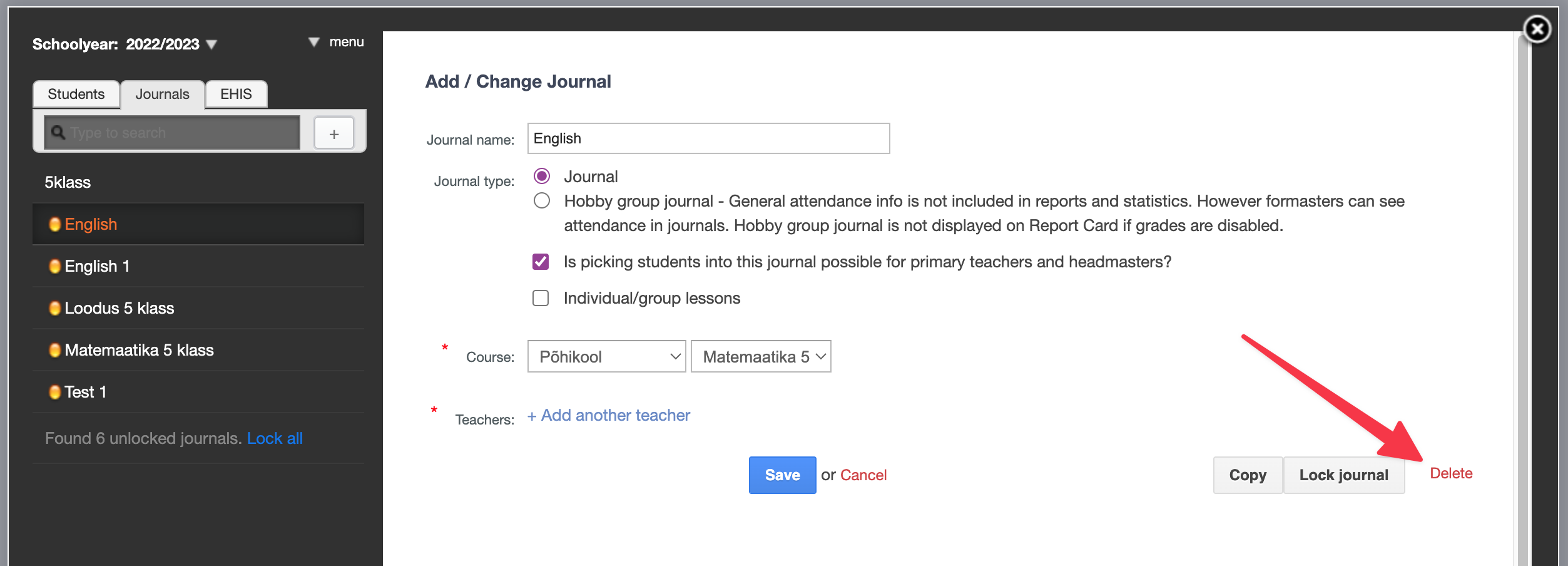
The journal you like to delete must be empty
There must not be any information in the journal.
The subject teacher can also delete the journal - opens the journal to be deleted, presses the +(plus) sign and selects Delete diary from the menu. This menu item is hidden after adding the first information to the diary. You can read more in the article "Teacher adds a journal"
Students related to cloned journals
In the journals of the new year, the students belonging to them can be seen immediately after cloning, if the students have already been transferred to the new school year. If students are entered into the new year later, they will appear in the journal after that.
Students are found based on both system and user defined tags. You can read more about connecting students to the journal in the article "Connecting students to the journal".
Good to know!
For subject teachers, students are entered into journals after the new school year and student roles in the new class has begun. Therefore, it may happen that there are no students in the diaries on the 1st of September, they are still placed there by eKool according to the roles of the new year. The teacher does not need to worry, the students will reach the journal list.
Copying the journal
The diary can be copied - for example, diaries related to the same subject card for parallel classes, or students are divided into groups in the new school year differently than last year. To do this:
- open Schoolyear and select Journals.
- Select the journal you want to copy; it is useful to use the search.
- Open Journals and click Edit
- Choose Copy.
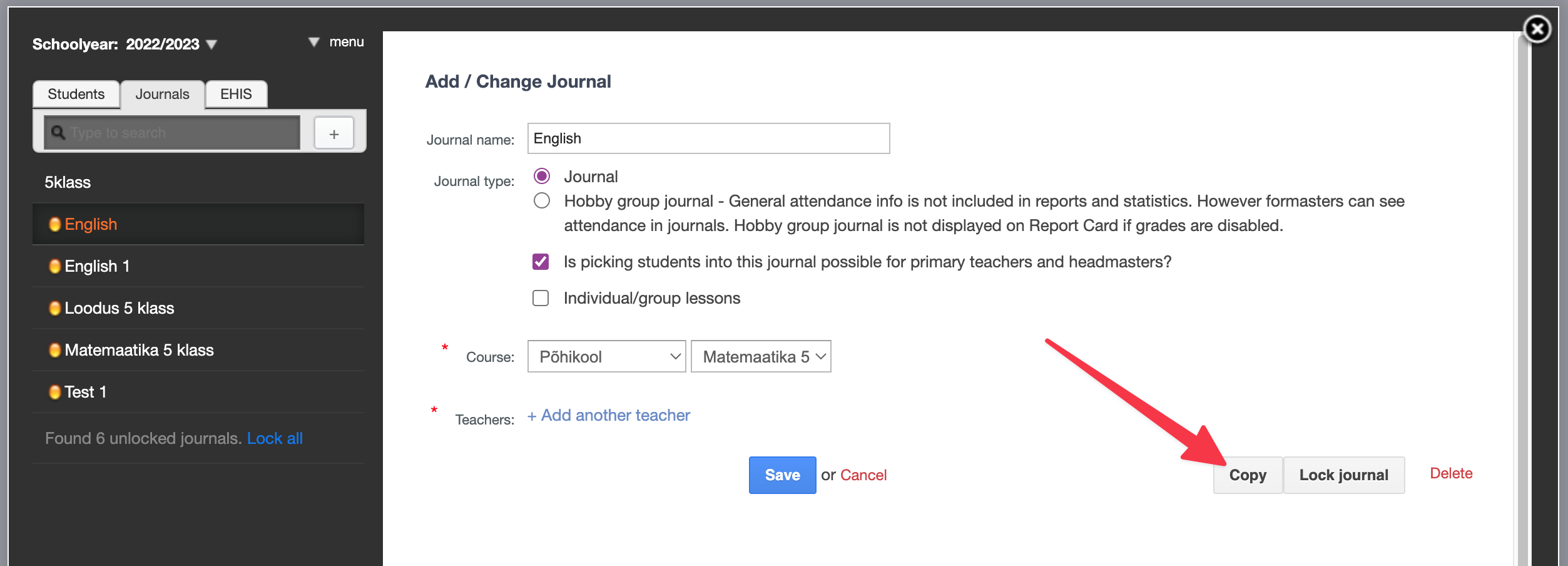
For copying, you will be asked which information of the original journal will be added to the copy. Add a New journal name and select whether you want to Copy teachers, Copy tagsets and/or Copy picked students. Press Copy.
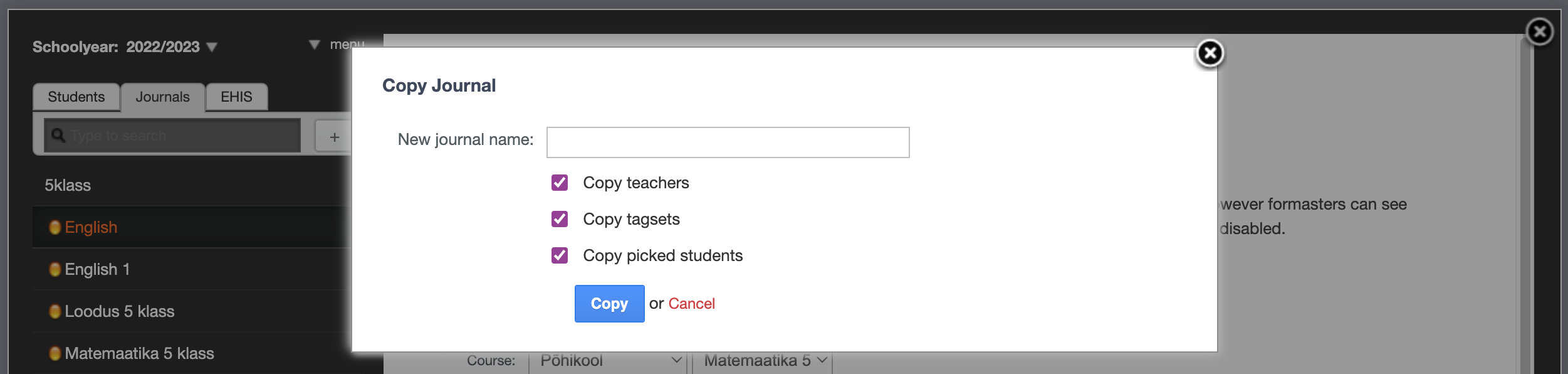
The new journal is added to the list of journals, it has no relation to the journal it is a copy of.
Linking a teacher to a journal
Initially, cloned journal names will have a yellow warning icon in front of them - this means that there are no teachers associated with the journal. To add a teacher: open Schoolyear and select Journals. It is most convenient to search for a journal, for example, by its name. Find the required journal and open the definition of the diary by pressing Edit. To add a teacher, click Add another teacher.
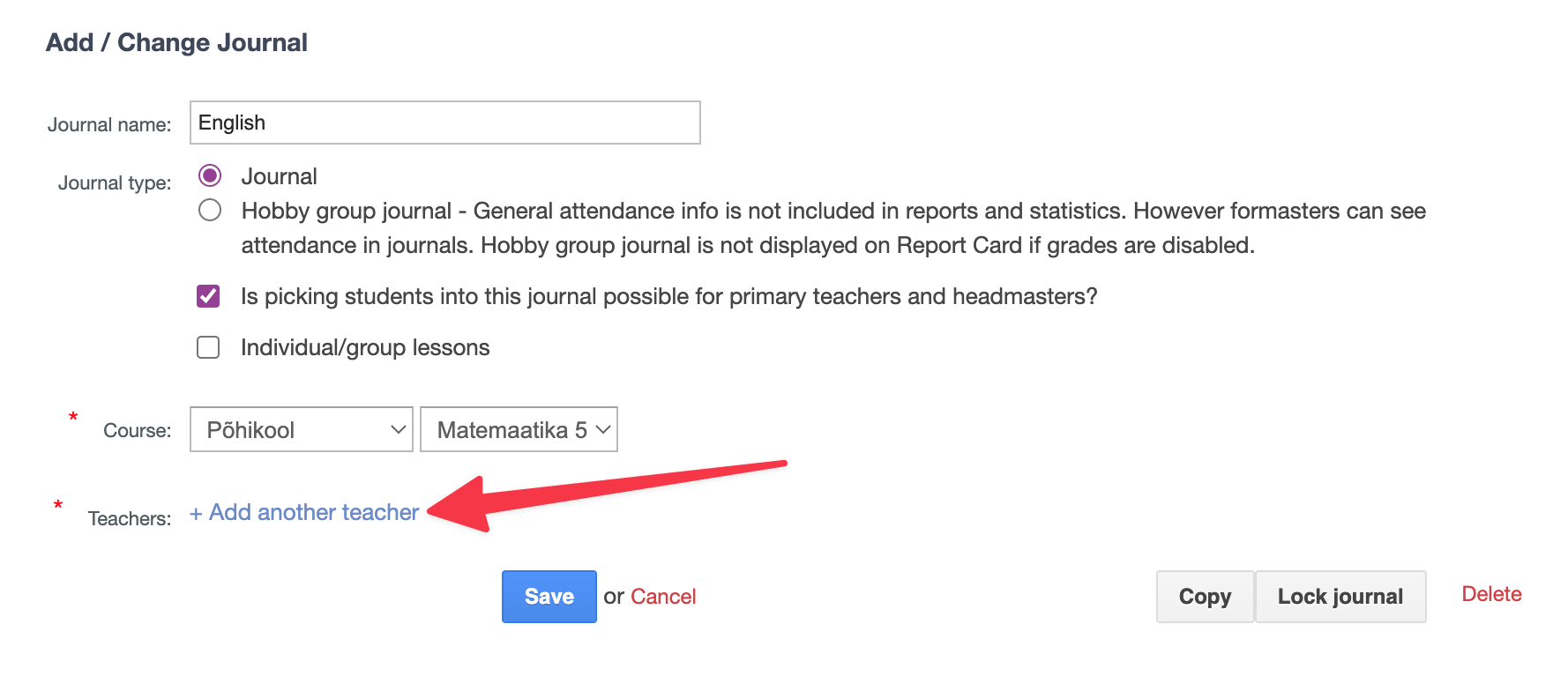
If this journal was the teachers first of the school year, the teacher will take on the teacher role in the new year.
Adding a new journal
To add a new journal, open Schoolyear and select Journals -> + (plus) sign above the list of diaries.
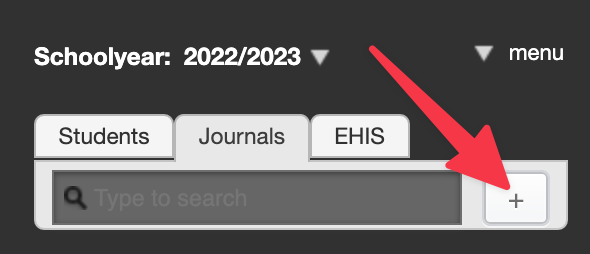
To create a new journal:
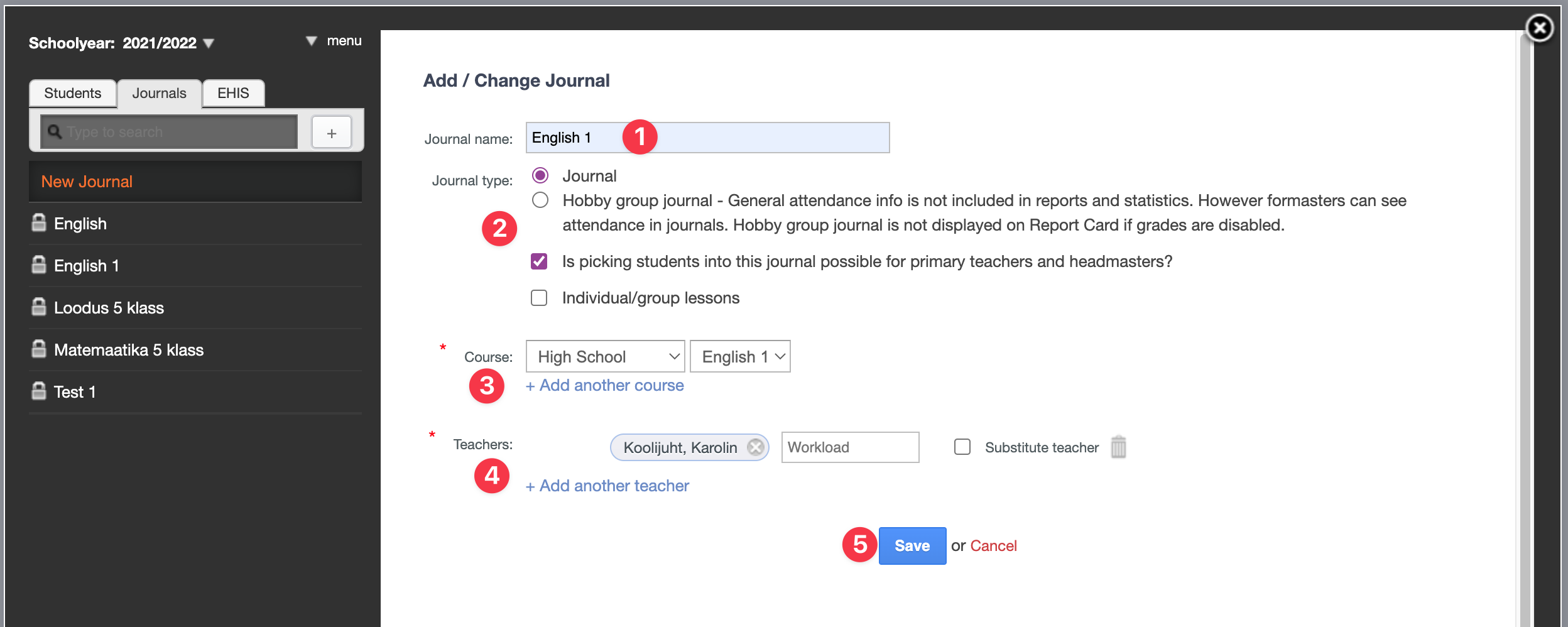
- Enter a Journal name. Choose the name that is as informative as possible, so that it is easy for the teacher to find the necessary journal, and it is clear in the reports which subject and class diary it is. If you follow a naming system, it will be easier for you and your colleagues to find the journal.
- Under the journal type, make a choice that defines the journal (Journal or Hobby group journal. Can primary teachers and headmaster add student? Can the teacher enter individual/group lessons in the diary?).
- Select the Course and related Syllabus. Link +Add another course is only necessary if students from several curricula study in the journal and you need the grades to be related to the subject courses of the correct curriculum. The evaluation is established on the basis of the first attached curriculum syllabus.
- Add a Teacher, you can enter the Workload (number of hours per year in this subject course) of the teacher. When you open the journal definition again, the load is filled on the subjects card.
- Save the journal definition and add students.
Adding students to a new journal
You can add students to the new journal. You can add students to the new diary. You can read more about connecting students to the diary in the article "Connecting students to the journal".
Video instructions
Summary
Creating school journals for the new school year is a large undertaking, a large school can have over a thousand diaries. To simplify this, eKool has added several options. By organizing his work smartly, the eKool administrator of the school can save a lot of working time.