Course Choices
The Student's Choices module in the curriculum aims to provide schools with an overview of courses chosen by students themselves. Schools will be able to manage the sets of courses they have sent out and keep track of students' choices, modify them, share courses with other schools and later add students to course diaries.
Good to know!
The Course Choices module can also be used to enrol in extracurricular activities! To do this, the activities must be defined in the curriculum.
Defining the module in the study arrangements
When you start working with the eKool module, you need to set a few specifics.
It is very important to create generic types for your school's courses. To do this, go to your school's eKool home page, select Classificatory and Learning Arrangements from the menu. Review and, if necessary, add types of subjects to the modules.
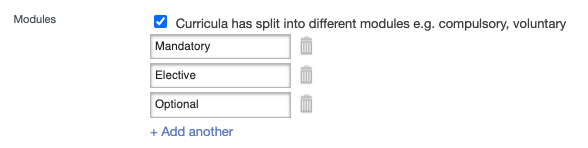
Connection to the eKool curriculum
It is important to set up your school curriculum correctly in eKool.
Where to start:
- Setting up a school page so that a curriculum can be designed.
- Setting up a curriculum. Traditionally, the structure of the curriculum is based on the definition of subjects and courses under subject cards.
- Adding all the information on specific subject courses.
Once all these steps have been taken, the whole curriculum should be reflected in the Course Choices module of the curriculum. In the list view, all the subjects and courses defined under the curriculum are displayed.
Attention!
Always make sure that everything in the eKool curriculum list is correct, because the subjects and courses in the Course Choices module are one to one with those defined in the eKool Curriculum. If you want to make changes to a subject or course, you must do so in the Curriculum.
Working with the list of courses
Schools will be able to use eKool to offer students a choice of courses. For example, the school may want a student to choose one of three optional courses, such as Spanish, German or French. Before courses can be published, settings need to be applied to each course, including grade levels, course timetable, the deadline for choosing a course and, if necessary, the number of seats. Once the settings have been applied, the set of courses can be published to students by specifying the title and the maximum number of courses that students can select.
How to set up courses for publication can be found here - “Working with the list of courses - publishing, drafts”.
List of registered students and waiting list.
The list of students registered for a course can be seen by opening the set of courses and selecting a specific course. Then select " Registered " to see the list of students. If the course is available for multiple classes, it's possible to use the arrow to view the number of registered students in the different classes and also to see the total number of registered students.
To export the list of enrolled students, open the list and click on "Export". The enrolled-list.cvs file will then be saved on the computer, the name of which can be changed as required.
To see the waiting list, open the set of courses and select the course, then click on "Waiting list". In the same way as for the registered students list, the waiting list can be exported by clicking on the "Export" button and the waiting-list.cvs file will be saved.
Detailed instructions can be found here - “List of registered students and waiting list”.
Editing the published course set
Course sets can be edited after publication.
In published course setsm these are the things that can be edited:
- Set title
- Number of seats
- Schedule
- Registration deadline
- Course sharing with other schools
You can read more about editing in the article - “Editing the published course set”.
Overview of students - course choices
The most important part of the Course Choices module is to ensure transparency about the choices made by students among the published set of courses. The student overview allows the school to monitor, manage, modify and assign choices. In addition, logs of all activities are visible to the school - who did what, when.
The student overview allows the school to see:
- Choices made.
- Selections removed.
- Assign courses (in case the student does not make a selection).
- View activity logs for course selections made.
How to edit and view students' selections can be found in the article - “Overview of students - course choices”.
Adding students to a journal
Automatic import of students into the correct diaries is one of the most important features of the eKool system. It allows teachers to quickly and efficiently add all the students who have selected the course to the journal. Linkage is ensured between journals and courses, allowing teachers to select students to be included in the journal according to the course. It is important to use the correct "Students registered for course" button to see only those students who are registered for a specific course. This button will give a list of students who have selected the course, rather than students from the whole school. All in all, this feature facilitates the work of teachers when filling in journals and ensures that the right information is distributed to the right course.
More detailed instructions - “Adding students to a journal - Course Choices”.
Students' view on course registration
Students have their own view of the Course Choices module. Students will be able to view all the published course sets and make course selections according to the settings set by the school.
Students will be able to see courses from their own school and from other schools that have shared with their home school.
In this example, there are 2 sets published for students and the maximum number of courses a student must choose within a set of courses is shown. Once the student selects the maximum number of courses, the other courses in the set are no longer active for the student to register. However, the student will be able to change his/her selection. To do this, the student should withdraw from one of the registered courses and the student will then be able to change the course, of course only if there are still places available in the new course they want and the registration deadline for that course has not passed.
You can read more here - “Course Choices (Student view)”.