Student management in the journal list
The article provides instructions on how to update the list of students in your subject journal with students who are missing from it and how to remove students from the journal. This is especially important for those teachers whose journal list changes (elective courses, hobby activities, language groups, study groups created as a result of dividing students by level used in some schools). If it is not possible to remove the student from the journal, you can contact the schools eKool administrator.
The journal added by the teacher is always without students. Read more about it how to add a journal "Teacher adds a journal".
Adding students to the journal list
The new subject journal added by the teacher is without students. Students are usually included in the journal prepared by the school administrator. If the study groups change in your school (students have to change elective course every trimester; students are divided into level groups; the class starts learning a second foreign language and the students' choices are not yet certain; the number of students who sing in the childrens choir may change during the school year), then you need flexibility in organizing your journal student list. For the sake of clarity, in the eKool guidelines, we refer to the process of selecting students into the journal as picking.
To add students missing from the list to the journal: Open Pick students under the journal.
- The student selection form opens, you can search by both class and students last name.
- Select a class and press Search
- Pick students. You can use the quick actions Select all and Remove all. Those students whose name is has a check mark will be added to the journal. If student is already in the journal, regardless of the choice made, they will not be added to the list of students twice.
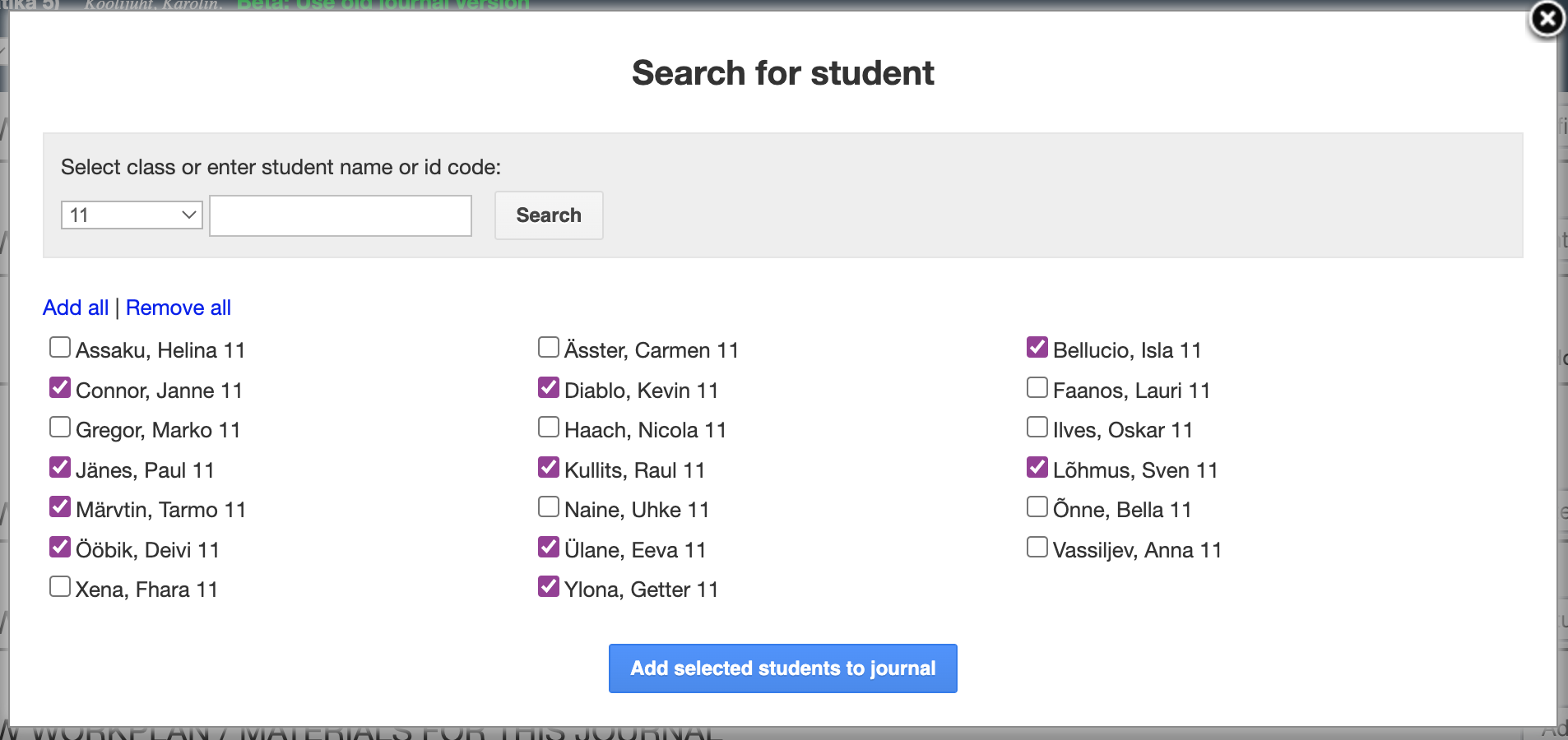
Save jour picked students by pushing the Add selected students to journal. Students will immediately appear in the journal list.
Good to know!
If the students are from several classes, the search must be repeated for each class. Once students have registered for the course, you can search for participants among those registered and name of the course will be displayed in addition to the classes. You can add and remove students from your journal at any time during the school year, but only works for picked students.
Removing students from the journal list (for teachers)
If a student withdraws from an (elective) course or chooses another language/study group and is added to the journal (added from the class list made by the teacher or administrator), the teacher can remove students from the journal.
To remove a student from the journal list:
- To open the list of students, click under the journal Show picked students.
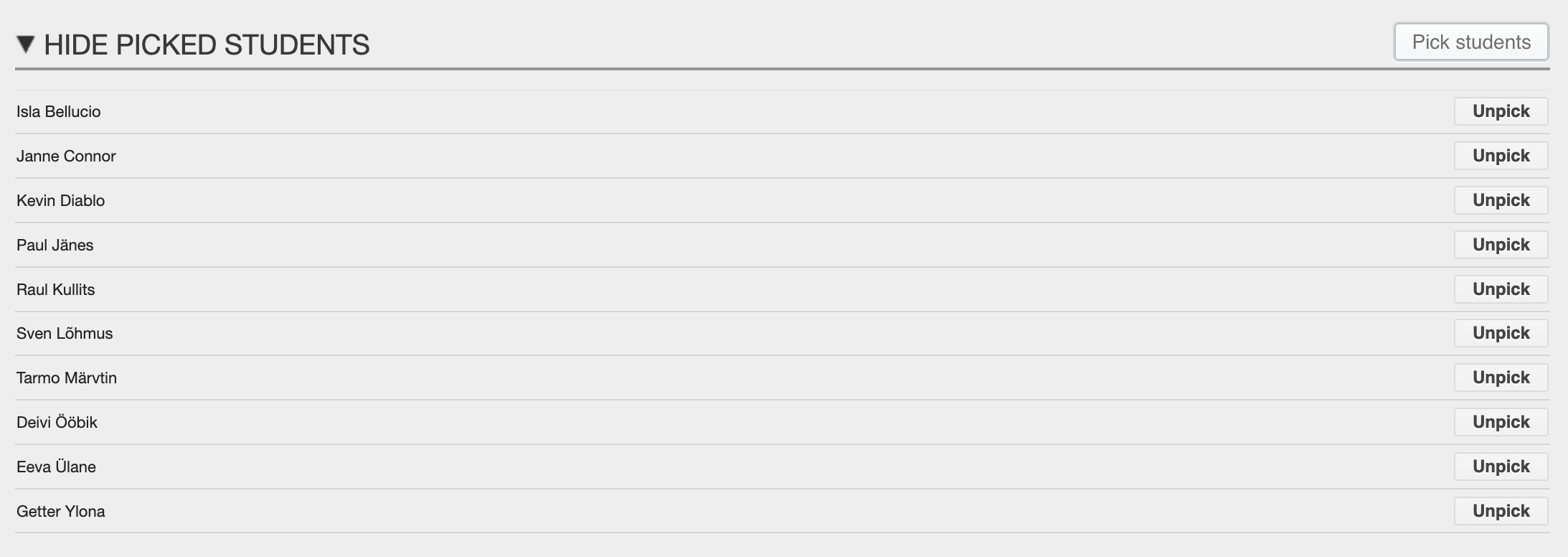
- Press the Unpick to remove a student who does not belong to the journal.
- The student will be immediately removed from the student list.
Attention!
Although the student has "disappeared" from the list of the journal, his or her grades and absences are still there - to see and it is possible to change them. To do that you should not select the default filter Active students but instead pick the filter option Dropped students to see their information.
Removing a student from the journal (administrator)
If students have been selected in the journal either on the basis of class and parallel, gender or study group identifier added by the school, the teacher cannot remove the students from the journal. If there are 3A grade boys in the physical education journal, some of them cannot be excluded from the list. In this case there is no Unpick after the students name in the Show picked students list.
Good to know!
Students added to a journal with tags are automatically removed from the journal when the tag defining the students is removed from the journal.
1. Students assigned with user tags: A student moved from one language group to another. You remove him or her from the list of the first group (either from the students card in the Gallery; from the Schoolyear page or by editing the from the Resources and editing the tags list). You add a new tag to it. Further reading in the article "Student group affiliation - tags". The student immediately removed from one groups journal and added to another groups journal.
2. Students assigned with system tags (class, parallel, gender): You can change the class and the parallel on the Schoolyear page, select the student, press Resolution and pick Change current year. Further reading in the article "Student group affiliation - tags". The student is immediately removed from all journals of the previous class and added to the journals of the new class, only if system tags have been used in the selection for the students in the journals.
When the students have been added to the journal, the school administrator opens the description of this journal on the Schoolyear page and clicks the Unpick choice. Student added with tags does not have this option.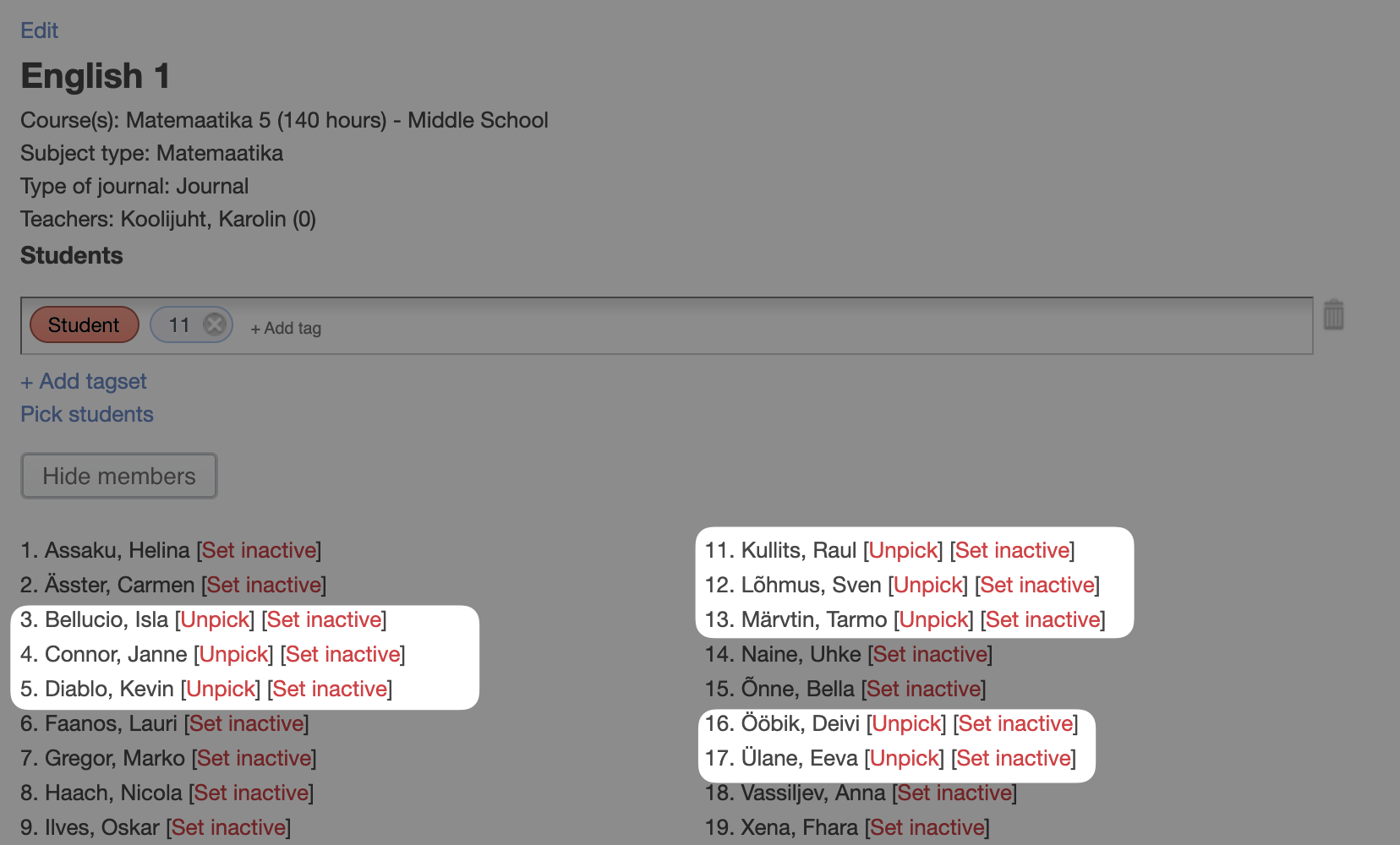
"Final" removal of a student from the journal list
If the teacher has entered even on class in the journal (or added a class after the student started to be part of the journal), the student will get the attribute "Seen in this journal" identifier is generated separately for each journal and this is not shown to the users anywhere, the identifier is in the database. Such a feature ensure that:
- even those students who have not received any grades or absences in this journal can be viewed and changes and supplemented in the journal after the tags have changed - if the teacher selects the option Dropped students from the filter above the journal.
- form master can also see the journals where no grades/absences were entered in their class Grades journal.
But due to this very feature, a problem very often arises: the form master sees the journal of the wrong class in the grades journals of their class. Because some of the students in their class have been included in the journal of another class..
The solution is to remove excess journal entries from the Student card on the Schoolyear page.
- Open the student's card (Schoolyear and Students)
- Affiliations in expired journals are shown in the Inactive journals.
- Affiliations can be deleted (trashcan behind the name of the journal)
- If there are grades or absences in the journal, the affiliation cannot be deleted. Ask the teacher to delete the information first and then delete the affiliation.
Summary
In many cases, it is possible for the teacher to match the journal list with the actual study group. All students in the school can be added to the study group. You can only remove those that the teacher himself or the school administrator has linked to the journal by making a selection. If a student is included in the journal because he studies in a related class (3rd grade students in the 3rd grade math journal), it is not possible for the teacher to exclude them from the journal.